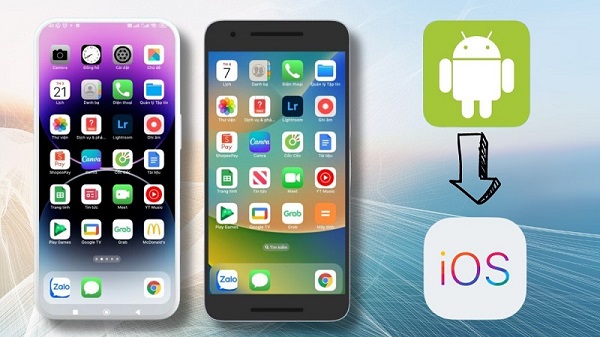News
How to Change Android Icons to iPhone Style: A Complete Guide
Many Android users want their devices to resemble the sleek, modern iOS interface. One of the easiest ways to achieve this is to change the icons to match iPhone aesthetics. This guide provides a comprehensive, step-by-step method for transforming your Android device’s look by replacing the default icons with iPhone-style icons.
Benefits of Changing Android Icons to iPhone Style
- Fresh Interface: Gives your phone a brand-new and appealing look.
- Access to iOS Icon Packs: This enables you to use high-quality iPhone-style icons on your Android.
- Improved Aesthetics: Enhances uniformity and modernity across the UI.
- Customization Flexibility: Allows dynamic usage of icons in messages, themes, and applications.
Methods to Change Android Icons to iPhone Style
1. Using ZFont3 to Apply iPhone Icons
ZFont3 is a versatile tool enabling Android users to change their icons easily.
Steps:
- Download & Install ZFont3 from the Google Play Store.
- Open the app and navigate to the SEE ALL section to browse available icon packs.
- Choose an iOS-style icon pack, such as iOS 16.4 Icons.
- Tap on the “A” symbol, select your device model, and confirm by clicking OK.
- Click INSTALL, proceed with system settings, and apply the new icons.
- Open the Themes section, select the iOS theme, and apply it to complete the transformation.
2. Using Green Apple Keyboard for iPhone-Like Icons
Green Apple Keyboard provides an iPhone-like keyboard and icon experience on Android.
Steps:
- Download & Install Green Apple Keyboard from the Play Store.
- Open the app and enable settings for the keyboard.
- Grant necessary permissions by selecting “Enable Setting.”
- Choose the Green Apple Keyboard as the default keyboard.
- Apply iPhone-like icons from the keyboard settings.
3. Installing iOS Keyboard for Android
Another effective method is to install iOS Emojis for Android.
Steps:
- Download the iOS Emojis APK from a trusted source.
- Open the APK file and press Install to begin the setup.
- Launch the app and navigate to the keyboard settings.
- Choose “Switch to iOS Keyboard for Android” and enable the new interface.
4. Downloading iOS Icon Packs from Websites
Many websites provide high-quality iOS-style icons that can be manually applied.
Steps:
- Search “Download iOS Emojis” on Google.
- Visit reliable websites such as Emoji Island.
- Select and download the preferred iOS-style icon pack.
- Apply the downloaded icons via the Themes or Launcher settings.
5. Copying iPhone Icons Online
For users looking for a quick solution, copying and pasting iPhone-style icons is an alternative.
Steps:
- Search “iEmoji” on Google or visit dedicated emoji websites.
- Select the desired emoji or icon and long-press to copy.
- Paste it into the chat box, messages, or anywhere you want to use it.
Additional Resources: Latest iOS Icons & Emojis
Apple regularly updates its emoji and icon packs. In iOS 16.4, 21 new emojis were introduced, including:
- Colorful heart emojis (pink, blue, gray)
- Animal icons like jellyfish, moose, and goose
- Miscellaneous items such as flute, ginger, fan, and pea pod
You can check for the latest icon packs and download updated versions for a more refined iOS experience.
Summary
Transforming an Android device to resemble iOS is simple and enhances usability. Whether using ZFont3, Green Apple Keyboard, or manually downloading icon packs, these methods allow seamless customization for a modern and stylish interface.